Having problems connecting your Jam Speaker to other devices? Then this is the post you were looking for. Because in this post, we will be telling you how to connect Jam speaker in a detailed manner. Interestingly, it is very easy to connect any Jam speakers with a third-party device.
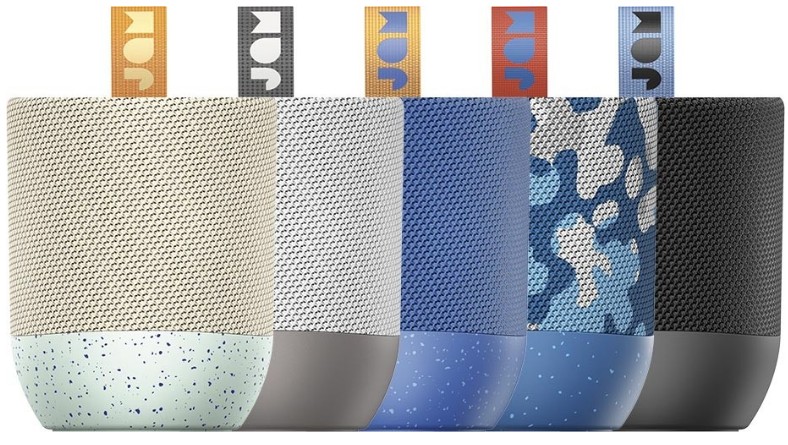
However, in some cases, even if you follow the instructions carefully, you might still face issues with the connectivity. For those situations, we have some very important tips for you in the later section of this post. So, if you want to learn more about the Jam speaker’s connectivity process, keep reading on the rest of the article.
Jam Speaker How To Connect?
Jam speakers usually come with both wired and wireless connectivity. In this following section, we will explain both ways to connect your Jam speaker.
Method #1 Using the Auxiliary Line-In Audio:
Most of the Jam wireless speakers would come with Auxiliary line-in audio jack. The easiest way to connect your Jam speaker to any media player would be to use the supplied aux line-in cable. Also, this method could come in handy if you want to listen to music through the speakers from devices that don’t have wireless connectivity. Now, let’s see how to do that.

- First off, you can use the aux-in cable to connect the speaker to any headphone or earphone. Or you could also plug in the line-out jack from any media player devices to the line-in audio jack of the Jam speaker. It is pretty straightforward and self-explanatory
- Now, turn on the speaker using the ‘Power Switch’
- Finally, you can press the ‘Play/Pause’ button to start playing the song
Method #2 Using Bluetooth Connection:
Similarly, Jam speakers come with Bluetooth connectivity as well. So, you can connect the speaker to any Bluetooth enabled devices. Now, there are a lot of different models of Jam speakers available out there.

So, the process of connecting all these various Jam speakers via Bluetooth would be a bit different from each other. Still, we can tell you that the process would be basically the same for all the various models. So, let’s see how to connect Jam speakers wirelessly.
- Go to the settings of your Bluetooth enabled devices (smartphone, tablets, laptops, PCs, etc.) and turn on Bluetooth connectivity
- Now, turn on the Jam speaker by sliding the ‘Power Switch’ on the unit
- Then, press and hold the ‘Play/Pause’ button for about 5 seconds or until the Bluetooth connectivity indicator starts to blink fast. Typically, the Bluetooth indicator will be a blue light at the top of the ‘Bluetooth’ sign. If the blue light is blinking so fast, then you should know that the speaker is in pairing mode
- Now, scan for new devices on your Bluetooth enabled device and you should see a new device named ‘Jam Speaker’ or ‘Jam Classic’ Actually, the name would be related to the particular model of Jam speaker you are trying to connect
- After the Jam speaker has been discovered by the Bluetooth enabled device, simply select the name of the speaker and completed the connection
- In some cases, you might need to enter a passcode. In those cases, enter ‘0000’ as the passcode
- In doing so, your Jam speaker will be connected via Bluetooth. Usually, once a device is paired and connected with a Jam speaker, you will see the blue light is blinking slowly. Also, in some particular models, you might here notification like ‘Successfully Connected’ or ‘Bluetooth Connected’ or something similar
- Also, you will only need to pair a device with the Jam speaker once. After the first time, just turn on Bluetooth on the device and turn on the Jam speaker. Simply, keep them near each other after that and both devices will be connected automatically
Additional Tips to Fix Jam Speakers Connectivity Issue:
If you have followed the steps above, you should already be able to connect Jam speakers. However, there are some instances that you might not be able to succeed in trying the methods above. In those cases, the tips in this section might come in handy.

- Make sure the speaker has enough battery power. With a full charge, the speaker would be able to play music for up to 4 hours. However, after that, you have to change your speaker. Otherwise, it will not work. Also, if you have just bought your Jam speaker, you must change the device for about 3 to 4 hours continuously
- If the speaker and the Bluetooth device is far away, then the connection will not be possible. So, try to keep both the devices on the range before connecting
- If nothing works, you can try to power cycle the Jam speaker. In order to do that you will need to turn on and off the speaker a couple of times
- You can also try to reset the Jam speakers. Depending on the model of your Jam speaker, the method of resetting the speaker would vary. However, usually, you could press and hold the ‘Play/Pause’ button on the speaker for about 5 seconds while it’s turned on to reset the speaker. For some particular models, there is a dedicated reset button at the bottom of the speaker. You wouldn’t be able to access that easily. In order to reset your speaker, you can use a thin object like a paperclip to press and hold the reset button for about 5 seconds
Wrap Up—How To Connect Jam Speakers:
We have just shred how you can connect Jam speakers to other devices for listening to music. As you know it already that there are numerous models of Jam speaker models are available. And, all of these come with different features and functions.
As a result, the method of connecting each model would also be distinct. Still, we have tried to show you the basic and the easiest methods of them all. We hope this post will help you in the long run.
So, which model of Jam speaker do you use currently? You can let us know in the comments below!