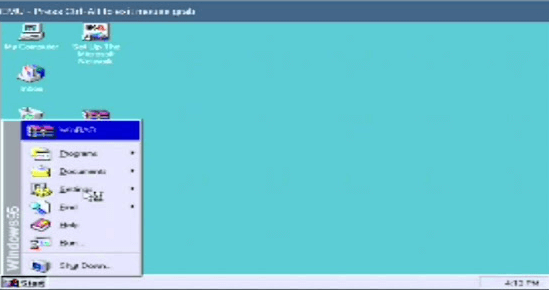With the help of this tutorial, you can easily boot Win XP ROM on your device without using any computer or rooting your expensive device.
Android is a Linux based OS which empowers the user with the functionality that is best for them. It provides you advanced features like multi-tasking, security, fast and responsive user interface. It also helps you to boot any other OS on your device without any headache.
Most of the geeks who do not want to root their expensive device, prefer to use Windows Launcher on their devices. But in this tutorial, I will show you step by step guide (Blueprint) to install Windows XP on your device using Limbo PC emulator without root.
How to Install Windows XP on Android using Limbo Emulator
Required files:
- Download Windows XP image (ROM) file and keep it in your Micro SD card. Click here
- And then download and install Limbo PC emulator. Click here to download.
Follow the below tutorial:
Note: I assume that you have already downloaded the required files from the above links.
- Install the Limbo pc emulator in your android device (either tablet or mobile) and open the app.
- At your Limbo dashboard, You will have a dropdown menu for load machine. You need to tap the dropdown menu and then select “New.” see below picture.

- Now, a pop-up window will appear. You need to enter the name of the your new virtual machine and then click on ‘Create‘. see below picture

- Now you need to select PC in Architecture option.
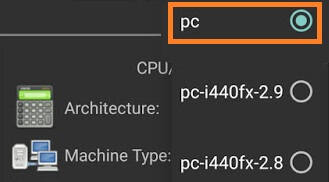
- Now you need to select x64 in Machine Type option.
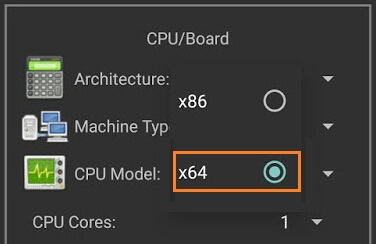
- Then you have to select SandyBridge in CPU Model option:
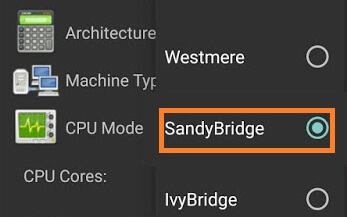
- After that you have to choose 4 Cores in CPU cores option.
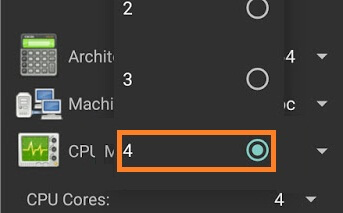
- Then after you need to select 880 MB RAM in RAM memory option. You can select more RAM if your device has more than enough RAM.
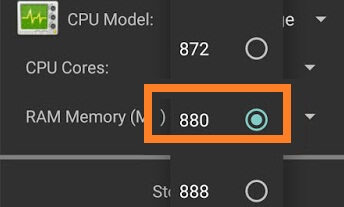
- Hard disk option: Here you need to select the “OPEN” option. After that, you will be redirected to your SD card. Now you need to locate the downloaded windows XP ISO file and then select the file.

- Device option: Here you need to select Hard Disk in the boot settings.

- VGA Display option: Here you need to select Vmware.
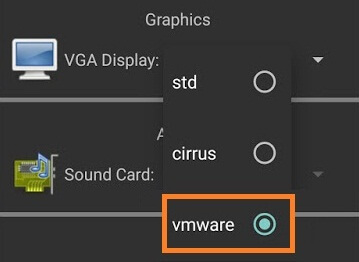
- User Interface option: Here you need to select SDL.
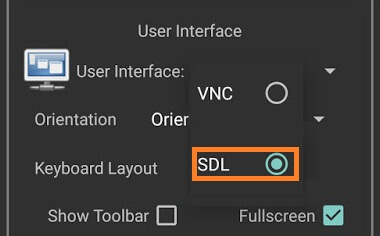
- Now you need to match all the settings as shown in the below picture one by one.
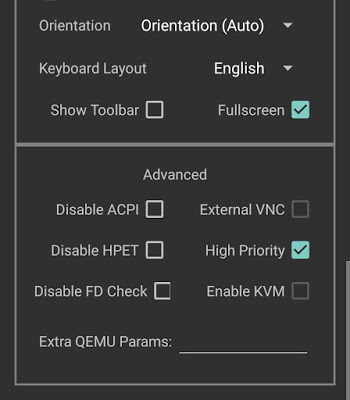
- Now you need to click on Play Option. It will start booting process of windows xp.

- While booting being in process. You device screen will look something like below picture.

- When the booting process will be 100% completed. You device screen will look something like below picture.
- That’s it.
I hope that the above step by step guide has helped you for installing Windows XP on your android device (tablet or mobile) without root using limbo emulator.