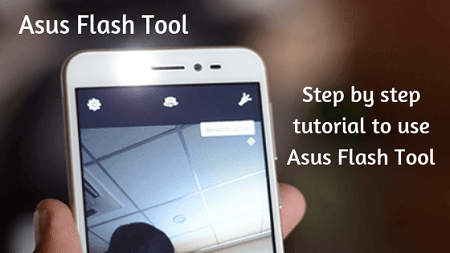
Are you looking for a step by step guide to using Asus Flash Tool then you are at the right place?
Asus flash tool is a tiny application which allows you to flash your Asus Zenfone and Padfone in just a couple of minutes. This tool has a built-in native feature which automatically detects your Asus device connected to your computer. This tool displays the device informations such as serial no., IMEI number, etc.
Asus flash tool allows you to, flash any stock firmware to your smartphone and tablet, create a complete backup of your device, restore the backup file, etc.
If you want to flash your Zenfone without any technical knowledge then you must want to use the Asus flash tool.
Let’s dive into the step by step guide
How to flash a firmware using ASUS flash tool
- The very first thing which you need to do is to download the Asus flash tool 32/64 bit. click here to download the Asus flash tool free.
- And then install the Asus flash tool by following the wizard of the application.
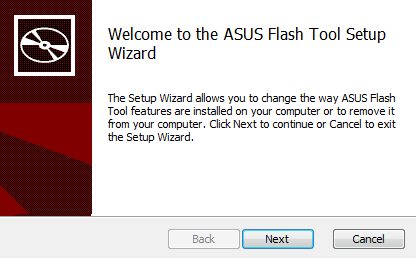
- Once the application gets installed on your Windows/Linux computer. Then launch/open the application
- Now you need to download the Asus stock ROM or raw firmware and then extract the file to your Windows/Linux PC.
- Next, you need to boot your Asus device into the recovery/bootloader mode.[Just press Power off + press & hold power down + press and hold power up. If your device does not get into the recovery mode. It means your device has the other methods to get into the recovery method. Just make a google search for “how to boot into the recovery mode {your device name}].
- Once your device gets into the recovery mode. Then connect your device to your computer via USB cable.Note: Asus flash tool will automatically install the necessary driver. If driver installation gets failed then you have to manually install Asus driver to your PC. Click here to read the complete guide.
- If your device is connected to your PC then you may see a blue state signal and a serial number. see below image
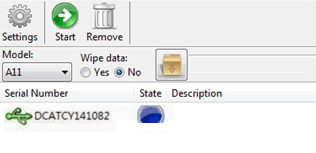
- Now you need to select your firmware and also select your device’s model.
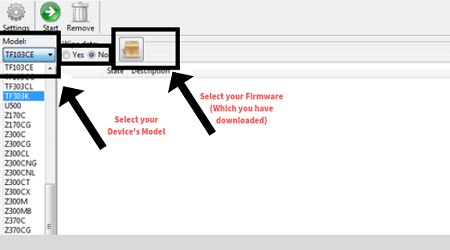
- Once you select your device model and firmware You have to click on “start” (Located inside the Settings option, left-hand side upper corner).
- Now the flashing will automatically start to your device. You need to wait until the flashing gets completed.
- Once the flashing gets completed you can see “Flash Image successfully” on the screen (at Asus flash tool).
That’s it. Your Asus device will automatically reboot. Now unplug the USB cable from the computer and enjoy.
Thanks. I hope that the above step by step guide helped you to flash your device using Asus flash tool. You can comment below if you are unable to flash your Asus device.
Buenas noches, que tal..
el modelo de mi asus no aparece en la lista de dispositivos preseleccionados..
tengo un asus zenfone V A006 ( V520KL)..
como me ayudarias al respecto..?
Gracias por tu tiempo..