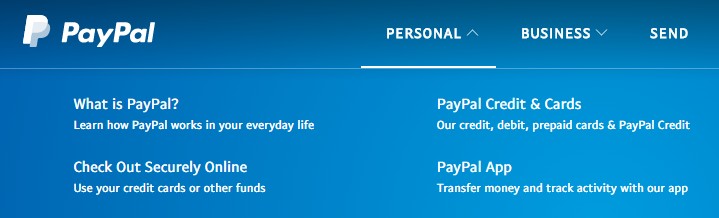Do you want to know how to remove bank accounts from your PayPal account? Interestingly, PayPal has made this very simple to perform. Still, many new PayPal users seem to face this issue frequently. You might want to remove a bank account if you have provided any wrong information while adding the bank account in the first place.
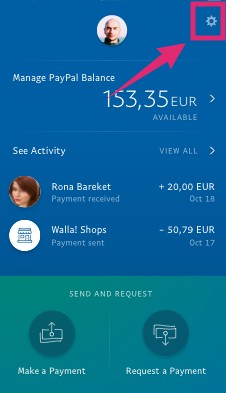
Also, usually, you might want to replace your previous bank account with a new one. Whatever the case for you, we can assure you that removing a bank account from a PayPal account is a piece of cake. In this post, we will be sharing all the methods you can try to remove bank accounts from PayPal. Here we go…
How To Remove My Bank Account From PayPal – Methods
There are a couple of ways you can remove the bank account from PayPal. All of these are pretty straightforward. And, we will be talking about all the available methods in this section.
Method #1 From the PayPal App:
If you use the PayPal app on your smartphone, then you can follow this method.
- Launch the PayPal app on your phone and log in to your PayPal account
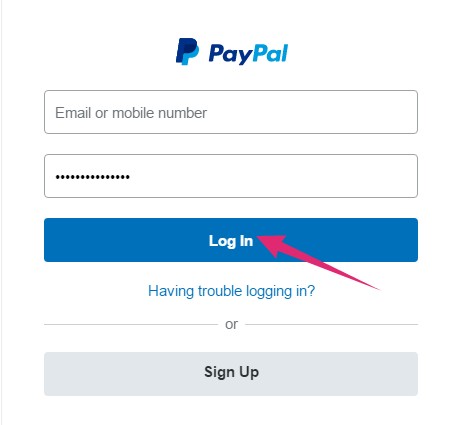
- Now, tap on the ‘Settings/Gear’ icon from the top right corner of the screen
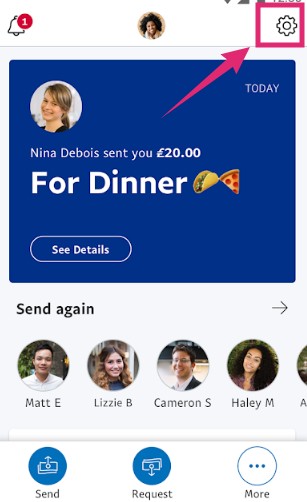
- Next tap on the ‘Banks and Cards’ option from the new page
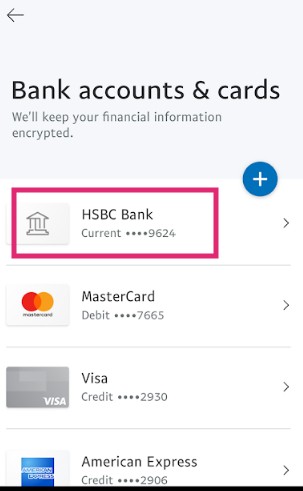
- At the moment, you will be provided with all the linked bank accounts on your account
- So, tap on the bank account you want to remove
- And, finally, tap on the ‘Remove Bank’ option from there
Method #2 From the PC Browser/Desktop Site:
You can remove a bank account from your PayPal account from the PayPal website in multiple ways. Let’s get familiar with all of those in this section.
Variation #1 Using the Wallet Option:
- Visit the PayPal website from your web browser and log in using the required account credentials
- Now, click on the ‘Wallet’ option from the top menu bar
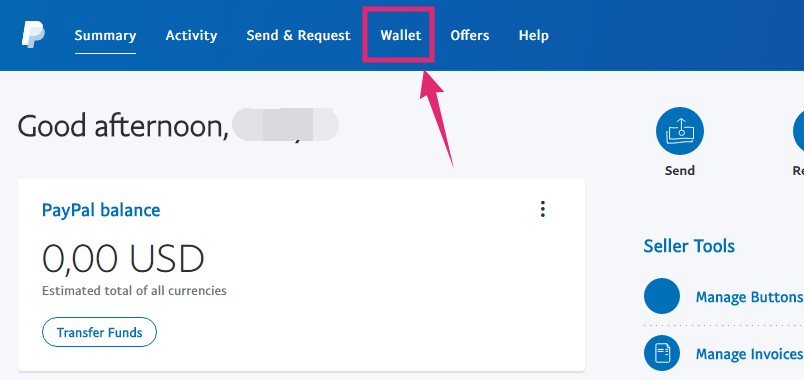
- In doing so, a new page will appear. You will find the ‘Payment Methods’ associated with your account on the left sidebar of the screen
- So, click on the bank account you want to remove from your account
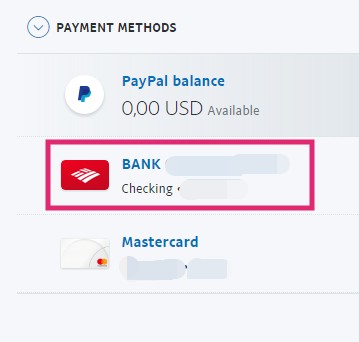
- In doing so, all the information related to this bank account will appear on the right side of the screen. Finally, you have to click on the ‘Remove Bank’ option from the bottom of the page
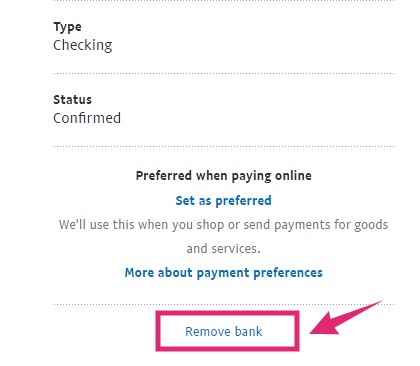
Variation #2 Using ‘Bank and cards’ option:
- After you have logged in to your PayPal account on your PC browser, you will be on the ‘Summary’
- In this page, you will find the list of the banks and cards associated to your account on the right sidebar of the screen
- So, click on the particular bank account on you want to delete
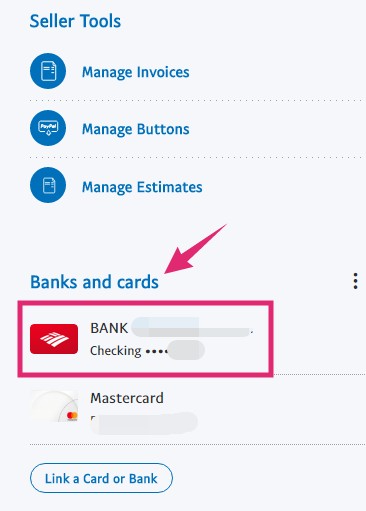
- And, from the next page, click on the ‘Remove Bank’ option from the bottom of the page
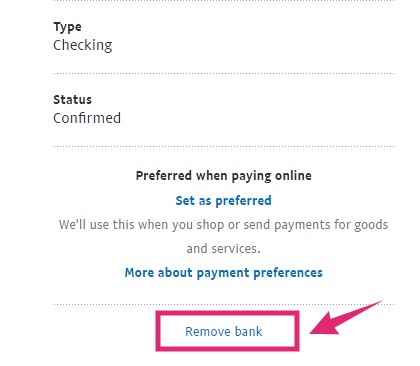
Variation #3 Using Go To Banks & Cards:
- First of all, log in to your PayPal account on your PC browser if you haven’t already
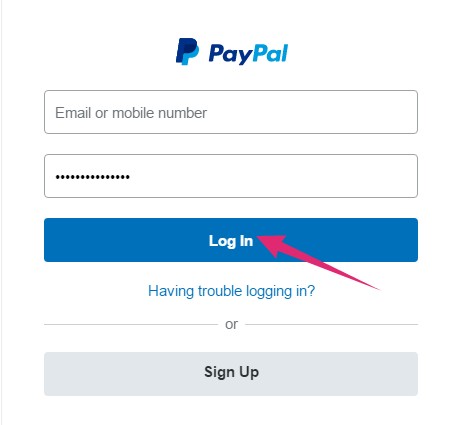
- Next, the ‘Summary’ page will be opened by default
- On the right-hand side of the screen, you will find the ‘Banks and cards’ From there, click on the ‘More/vertical 3 dots’ icon next to the ‘Banks and cards’ section
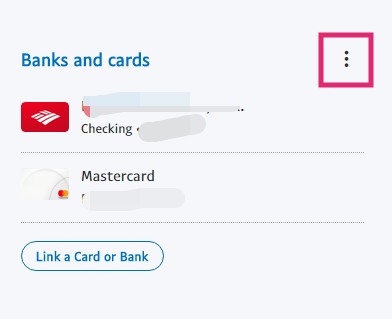
- As a result, a dropdown menu will appear. So, click on the ‘Go to banks & cards’ option from the newly appeared menu
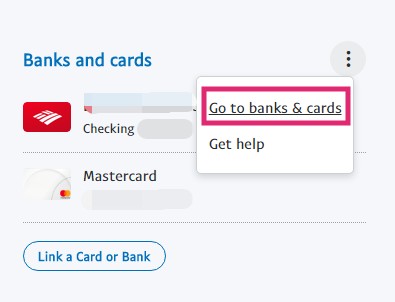
- It will take you to the ‘Banks and cards’ All the linked bank accounts and cards to your account will be available on the left sidebar of the screen. So, click on the bank account you want to remove from the list
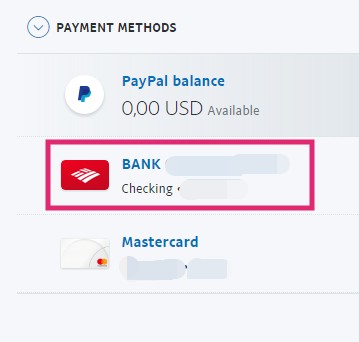
- And, click on the ‘Remove Bank’ option from the bottom of the page
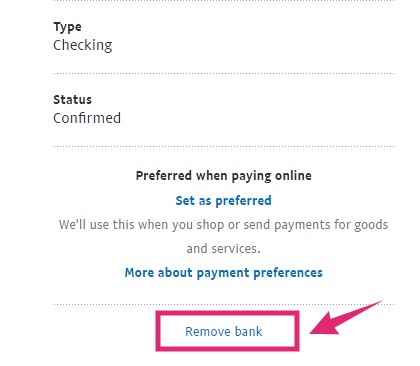
Additional Tips:
Before you try to remove a bank account from PayPal, you should keep these tips on the mind. First off, if you have linked only one bank account and want to remove that one from your PayPal account. Then you will also have to link or choose a new primary bank account.
Also, if the bank account you have just removed or want to remove has any pending transactions, those transactions will be processed even after you remove the bank account.
Conclusion – How To Remove My Bank Account From PayPal:
So, we have explained a few methods of removing bank accounts from your PayPal account. Frankly, all of these processes are very easy to follow. Still, for your convenience, we have shared screenshots for the most part. As a result, we hope it will be easier for new users of PayPal.
So, have you found this post useful? Or if you have any other queries about PayPal, you can let us know by leaving your comment below!