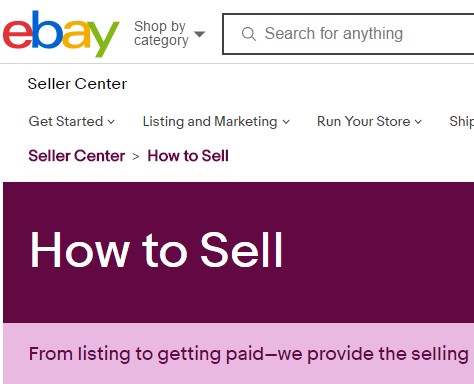eBay is one of the best online shopping sites in the world. After shipping an order on eBay, you will need to mark that as shipped. However, if you don’t know how to mark items as shipped on eBay, you will face a lot of hassles selling on this platform. To make this thing easy for you, we have written this post.
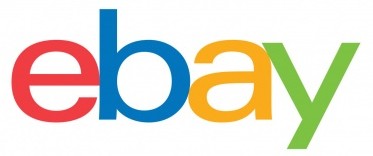
In this post, we will be showing you how to mark an item as shipped on eBay. Interestingly, this is very easy to do. Still, we will break down the post step by step and we will also add necessary screenshots of the entire process to make it beginner-friendly.
So, let’s get this down the road…
How To Mark As Shipped an Item On eBay
There are a few ways you can mark an item as shipped on eBay. We will share all these methods one by one in this section.
Method #1: Using My eBay Sold Page:
- First of all, sign in to your eBay seller account
- Next, click on the ‘My eBay’ option from the top right corner of the screen
- Now, navigate to the ‘Sell’ section from the left sidebar of the screen
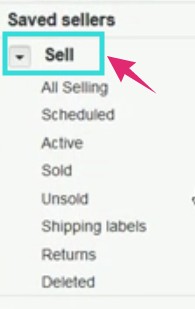
- And, click on the ‘Sold’ option from the ‘Sell’ section
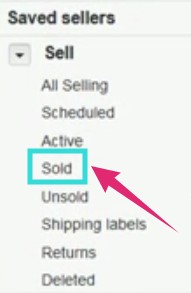
- In doing so, all of the orders on your account will appear on the new page
- Just scroll down until you find the order you want to mark as shipped
- After you have located the item, click on the ‘More actions’ option from the right side of the order information
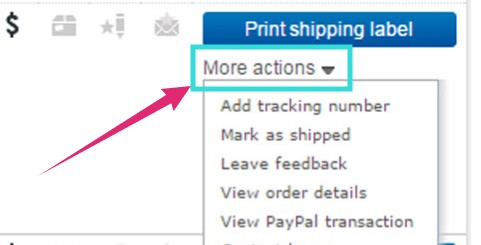
- It will bring out several options in a dropdown menu. From the dropdown menu, you will have to click on the ‘Mark as shipped’ option

That’s it! You have successfully marked the order as shipped on your eBay account. eBay will automatically notify the buyer about the update. The buyer will receive a notification message saying — ‘Your order has been marked as shipped and is on its way’. Additionally, you can also contact the buyer to let them know on your own.
Method #2: By Adding the Tracking Number:
Typically, if you add the tracking information to the order, then it will be automatically marked as shipped. Here’s how to do that…
- First, sign in to the eBay account of yours
- Next, go to the ‘My eBay’ by click on the option from the right corner of the screen
- Now, click on the ‘Sold’ option from the left sidebar of the screen
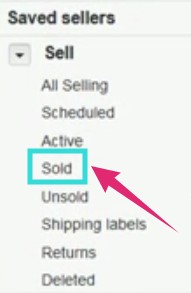
- At the moment, you will find the list of all the orders you have received on your account
- Then, click on the ‘More actions’ option from next to the order
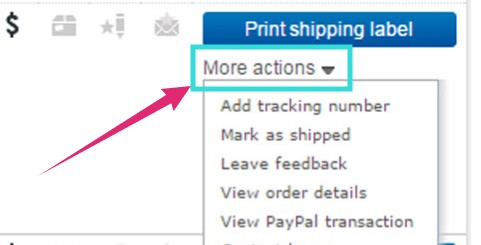
- It will bring out a dropdown menu, you have to click on the ‘Add Tracking Number’ option from the dropdown menu
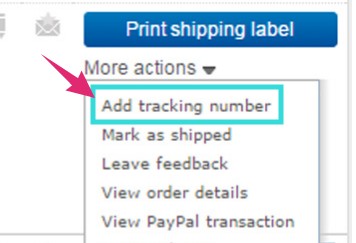
- Optionally, you can also click on the ‘Add tracking number’ option from the bottom of the order if available. This option might not be available for all the orders

- Now, enter the tracking information and your order will be automatically marked as shipped
Before We Go—Mark an Item as Shipped on eBay:
If you are still with us, then you know how to mark an item as shipped on eBay manually. We have shared a couple of methods so that you can use either of them depending on your preference.
Whenever you have shipped the item, you should mark it as shipped as soon as possible. However, you should wait for the payment confirmation from the side of the customer. After you get the confirmation, you can add the tracking number to let the customer know that the item is on the way.
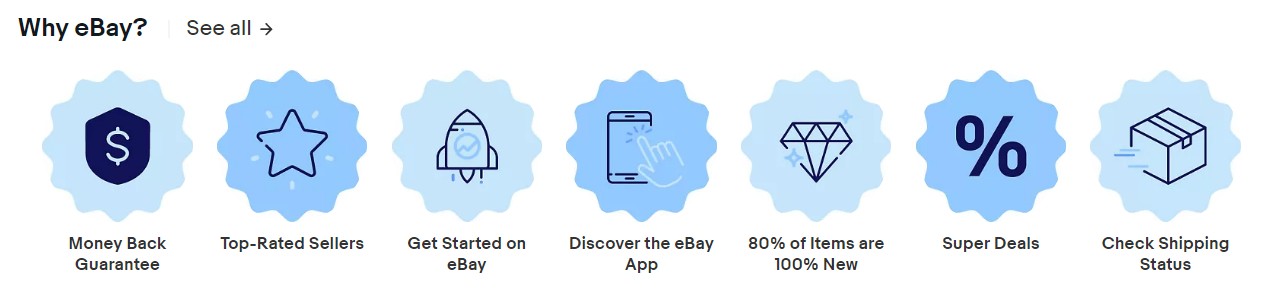
That way, you will be sure that you are going to get the payment for the order you have just shipped. Typically, once you have marked the item as shipped or added the tracking information, eBay will automatically notify the buyer about the new information.
We hope this post was easy to follow. If anything is unclear, you can always leave a comment in the comments section down below!