Google Plus is not active anymore for individual users. Still, if you want to learn how to change your Google Plus URL, then this is the post you should read. Google + was one of the most used social networks in the world. It was operated by Google since 28 June 2011. However, Google has permanently shut down its only social network Google + on 2nd April 2019.
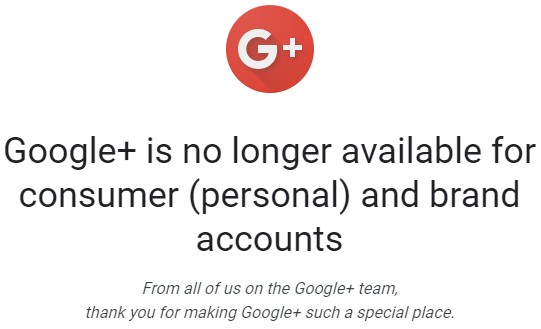
Still, Google has kept this service active for users with G Suite (School or Work) accounts. Now, if you need to change the URL of your Google account or get a custom URL for your Google + account, we have got a detailed guide for you. In this post, we will be sharing these tutorials in a step by step manner with screenshots.
Why Should You Change Your Google + URL?
Typically, you would not need to change the default URL of your Google + page. But, you know that Google itself suggests the Google Plus URL on behalf of the users. However, there are some instances when you might not have liked the URL provided by Google.
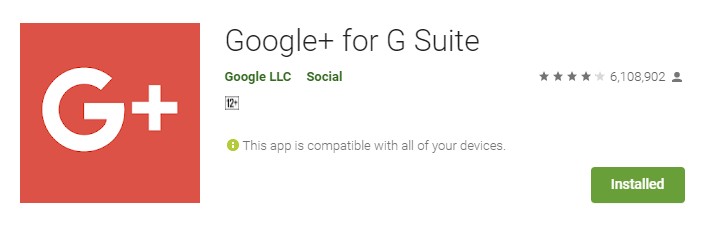
So, you would want to get a more personalized URL similar to your page or profile name. Or, your preferred Google Plus URL might have already been taken by another user. So, you need to create a new and unique URL. Whatever the case, you can follow the tutorial below to know how to get a custom URL for your Google + account.
How to Change Google Plus URL:
Primarily, there are 2 methods to change the URL of your Google Plus page or profile. Here we will be covering both of these methods one o by one. But to be able to get a custom URL for your page, you will have to meet some requirements set by Google. Otherwise, you will not be able to change the URL of your Google Plus page. So, let’s know the requirements first.
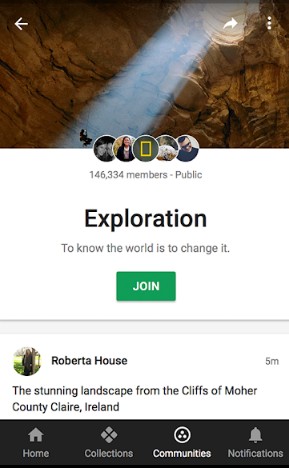
Requirements to be Eligible:
- Your Google Plus account is 30 or more days old
- The account has at least 10 followers
- It has a profile picture set up
Now, if your account meets these criteria, you can change the URL of your Google Plus account.
Method #1 Using the Get URL Popup:
- Sign in to your Google Plus account using your account credentials
- If your account is eligible, you will notice a popup at the top of the screen saying ‘Your page is preapproved…’, you have to click on the ‘Get URL’ option from there

- In doing so, a new popup will appear on the screen where you will find some suggestions of the custom URLs you can use
- If you don’t like anyone of those, you can click on the ‘Request different one’ option from there
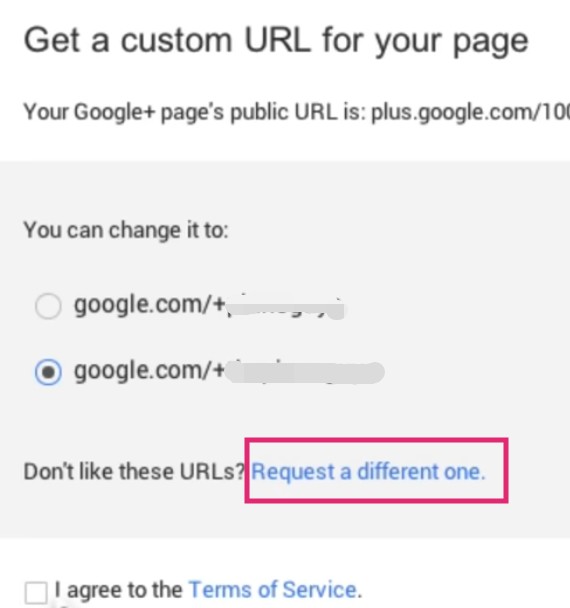
- On the other hand, if you prefer the ones provided by Google, you can select the one you like the most from the list
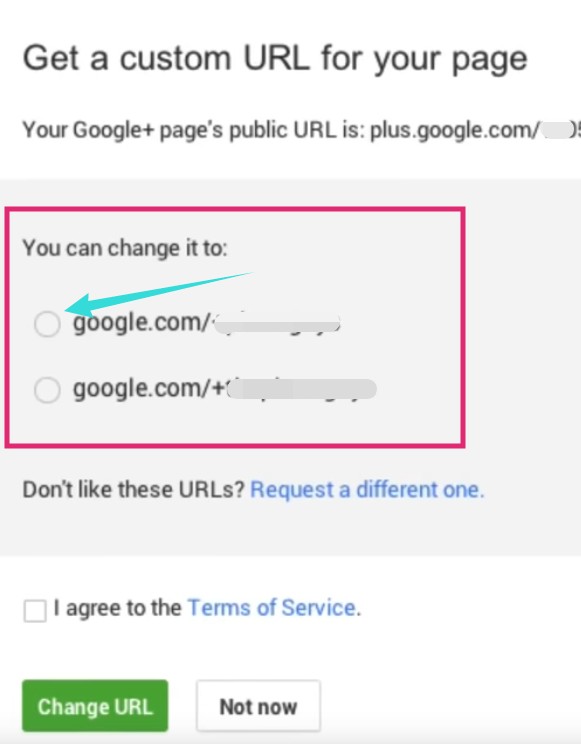
- Next, click on the ‘I agree…Terms of Service’ option from below to put a checkmark next to it

- And, click on the ‘Change URL’ button from the bottom of the popup
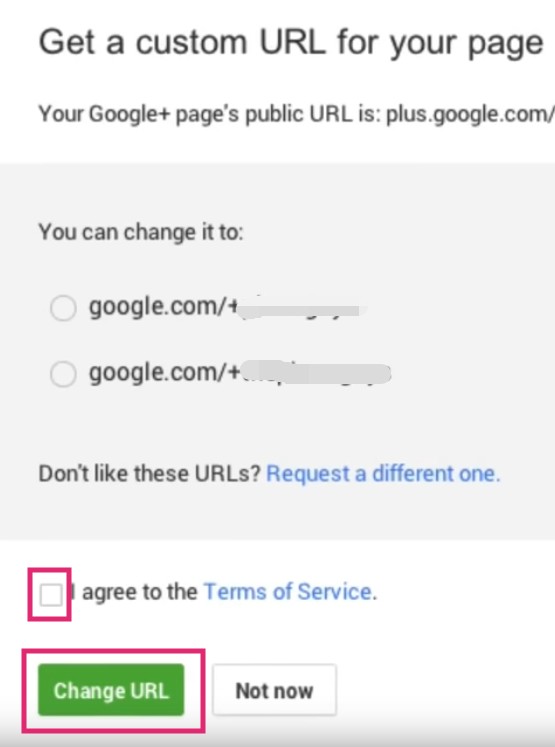
- Finally, click on the ‘Confirm Choice’ button to change your Google Plus URL
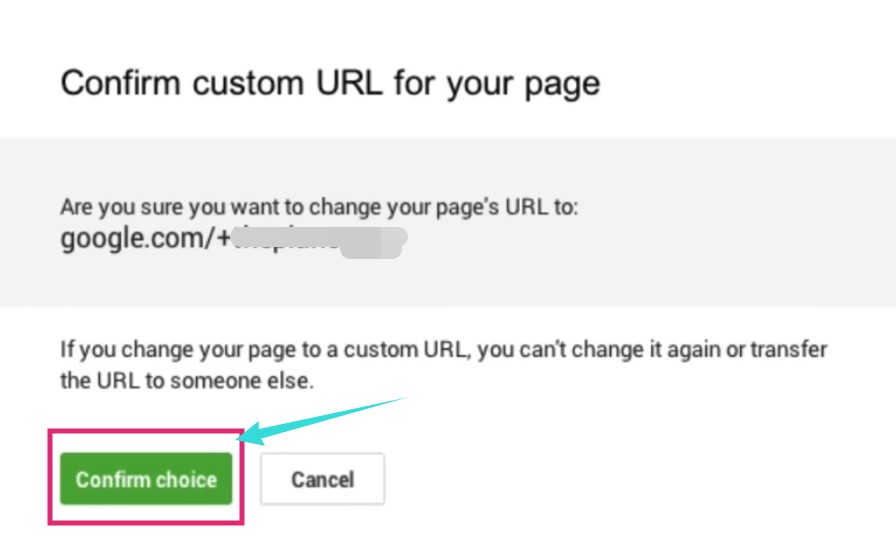
- In doing so, you will notice a confirmation notification on your screen like this saying ‘Congratulations, your username…’
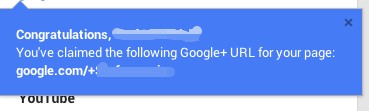
Method #2 Using About Settings:
Sometimes, you might not find the popup at the top of your Google + account page. In that case, you can follow this method. So, let’s see how…
- Sign in to your Google Plus account using your account credentials
- Now, click on the ‘About’ button from the top menu bar

- Next, you will be taken to the about page of your account. Here, you have to click on the ‘Get URL’ button from under the ‘Links’ section that will be on the right-hand side of the About page
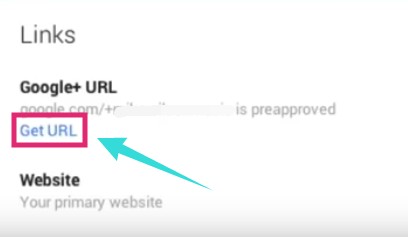
- And, you will find some URL suggestions from Google, if you don’t like them, click on the ‘Request a different one’
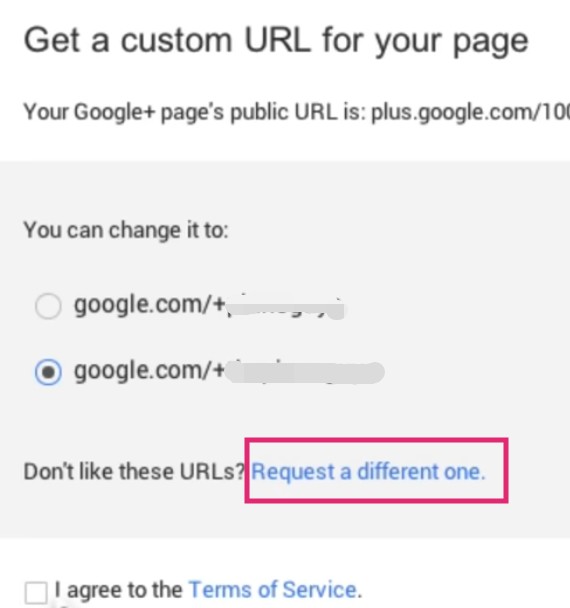
- But if you have a favorite one, you can click on that one to select it. And, then click on the ‘I agree to…Terms of Service’ button
- Now, click on the ‘Change URL’ button from below
- Another popup will appear momentarily. So, click on the ‘Confirm Choice’ option from there to finalize the new URL
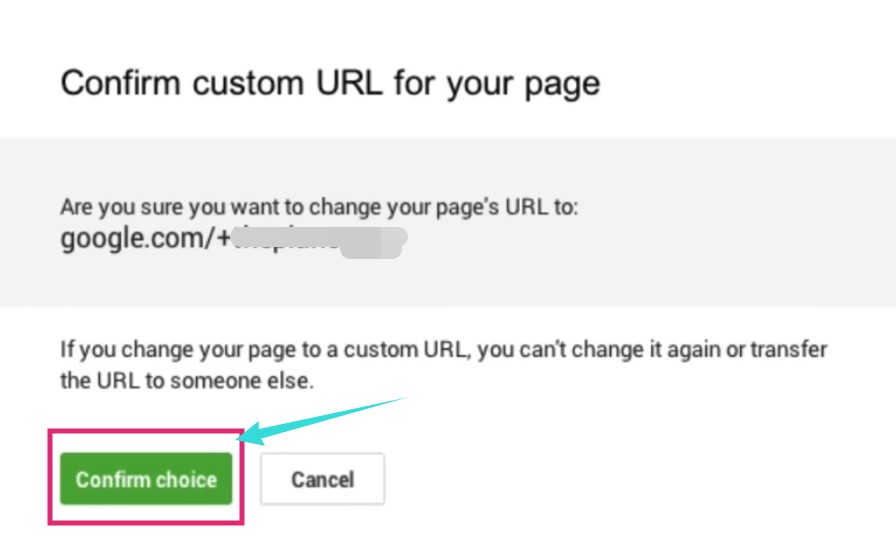
Additional Tips:
- Based upon your Google Plus account username, Google might suggest you to add a few characters to your suggested custom URL to make it unique. This happens when many other users also have the same name as yours. If that is the case for you, you can add any numbers or letters of your choice to create a new unique custom URL
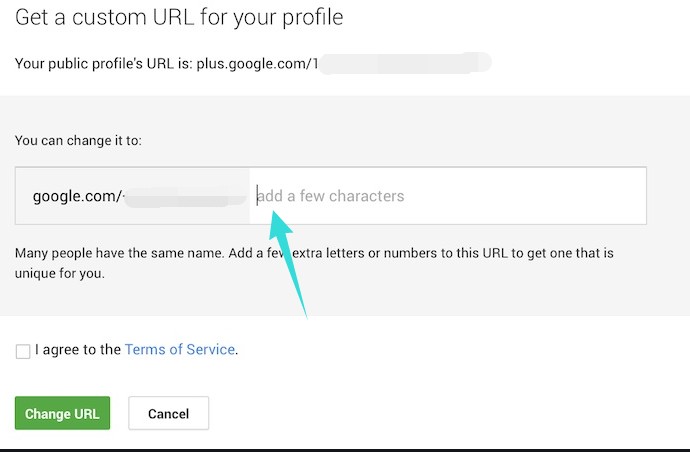
Sum Up – How to Change Your Google Plus URL:
Now, you know how to change your Google Plus URL. In this post, we have provided you with 2 different methods to follow. And, both of these methods are very easy to apply. So, we hope it will be helpful for you if you are in need of changing your Google + URL.
Do you still use Google +? Do you think Google did it right by shutting down Google + for the consumers? Share your opinions in the comment section down below with us!