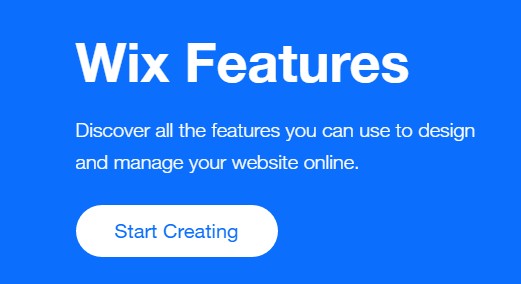How to change favicon on Wix. This is the question on our minds today and this article will outline the simple and easy to follow solutions to getting this done. Anyone who ever used Wix before knows it’s a pretty easy platform to use, however there are some simple things that people miss and just spend too much time on. So if you want to learn where you can change the favicon on wix, read below.
Wix is popular as a free drag and drops website builder. If you are just starting out with Wix, you might want to know how to change the favicon on Wix. For your information, the favicon is the small icon you see on the tab of our browser. With the help of the favicon, you can help the visitors on your site get familiar with your brand.

It is very simple to change the favicon on a Wix site. In this post, we will be describing the entire process in a step by step manner. So, even if you are a beginner, you will be able to follow the instructions quest easily. Thus, let’s get started…
How To Change Favicon On Wix?
Normally, every site built on Wix will have a favicon by default. However, if you want to customize this, you will need to meet some requirements first. We will talk about those in a minute in this section. So, let’s see how you can add or replace the favicon on your Wix site.
Method #1 Changing Favicon in the Wix Editor:
In the section, we will let you know how to change the favicon on the Wix editor. Over time, Wix changes the way their website editor works. However, at the moment of writing this tutorial, this method works just fine. So, here we go…
Things You’ll Require:
- You must have the ‘Connect Domain Plan’
- If not, then you should upgrade to a Wix Premium plan
- And, you should also connect a domain name to your site built using Wix
- It is recommended that you use an image of 16 x 16 pixels for the favicon. Wix supports JPG, PNG, and ICO format for its favicon image
Steps To Follow To Change Wix Favicon:
- From your computer browser, visit Wix Editor dashboard and log in to your account
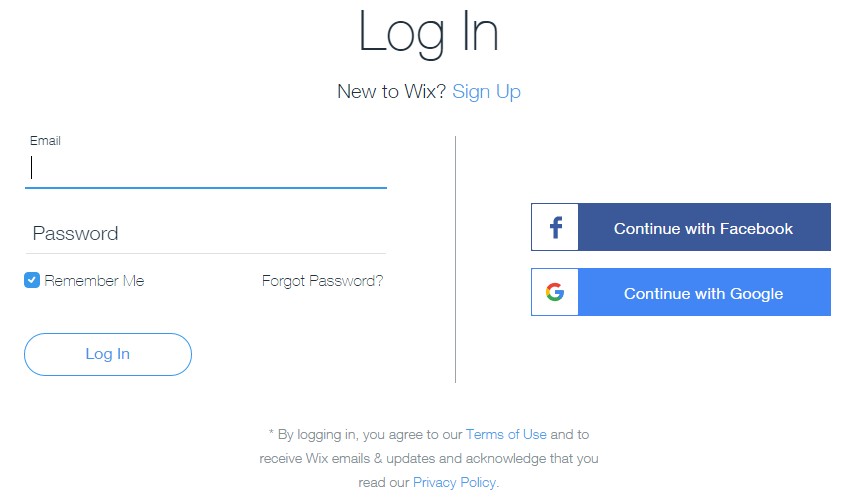
- Next, navigate to the ‘Settings’ menu of your Wix site dashboard. It will be on the right sidebar of the dashboard
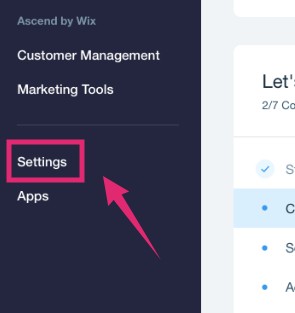
- On that page, there will be a number of options. From there, click on the ‘Manage’ button next to the ‘Favicon’ option from the middle of the page
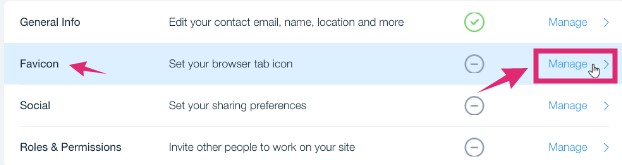
- Now, click on the ‘Upload Image’ option to select an existing image
- Or, click on the ‘Upload Media’ option, then browse and find the image that you have prepared for the favicon on your computer and upload it
- Next, click on the ‘Add to Page’ option to see a preview of the newly uploaded favicon
- Finally, click on the ‘Save’ button and the new favicon will be activated
Method #2 Changing Favicon on Wix Answers:
If you are an active user of ‘Wix Answers’ software, you too can change the favicon of your help center. Here’s how…
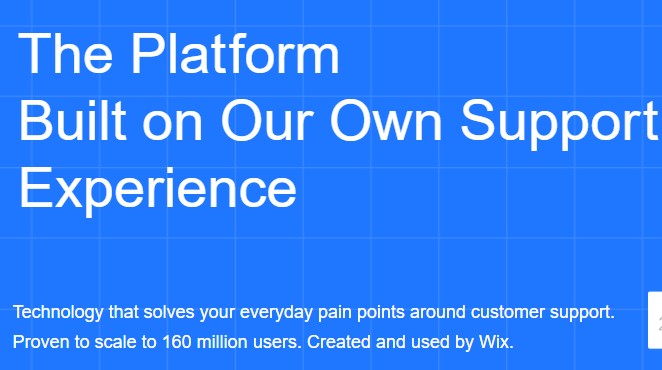
Things You’ll Require:
- It is recommended that the favicon should be of 50 x 100 pixels for better results
- ‘Wix Answers’ supports PNG and JPG format for the favicon image
Steps To Follow To Change Wix Favicon on ‘Wix Answers’:
- Hover your mouse over the ‘Settings/Gear’ icon from the side panel
- Next, hover the mouse cursor over the ‘Help Center’ option
- Then click on the ‘Design & Txt’ option
- And, click on the ‘Design’ tab from the next page
- Now, click on the ‘Logo & Favicon’ option
- From there, click on the ‘Favicon’ field and click on the ‘Upload new image’ option and upload the new favicon image from your computer
- Lastly, click on the ‘Save’ button from the top right corner of the screen
How To Design A Favicon For Free on Wix?
Right now, you should be able to change the favicon on your Wix site. However, what if you don’t have a great favicon designed already? Fear not! As you can easily design a favicon using the ‘Wix Logo Maker’ for free. This is a great online designing tool from Wix.
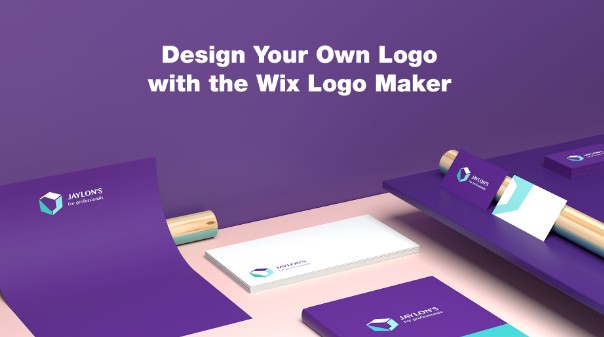
Simply, visit the site and start to design your own favicon. There is a huge collection of unique icons, font, text, and colors, etc. for designing logos and posters. The best thing about this tool is that it is very user-friendly and free. So, you can use that to design a favicon for your site.
Last Words—How To Change Favicon On Wix?
Wix is a great intuitive and user-friendly website builder. So, if you have been using Wix and thinking to change the favicon of your site, then we hope this post will help you with that. We have shared all the ways you can change the favicon on the ‘Wix Editor’ or on the ‘Wix Answers’ dashboard. Later, we have also shared a free way to create and design your new favicon as well.
So, have you built any website using Wix? What was your experience with Wix? You can tell us by commenting down below!