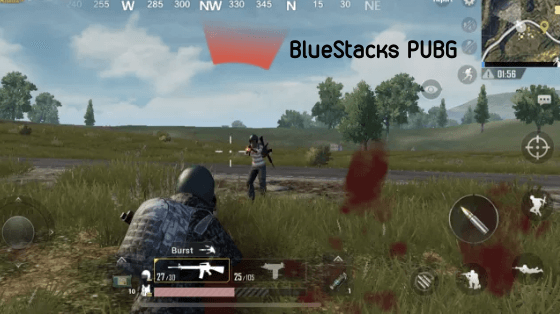
PUBG (Short for PlayerUnknown’s Battleground), developed and published by PUBG corporation, is a battle royale-style game. This is a subsidiary of BlueHole. This game is originated from a movie called Battle Royale. This PUBG mobile game is available for all the Operating system that you can download from their respective app store.
PUBG game comes with a high-quality graphic that will enhance your gaming experience. For playing PUBG in your BlueStacks emulator (without any lagging, mobile error, freezing, stuck on the loading screen, account ban, emulator detection, black screen issue, etc.), you need to configure your bluestacks to the best available settings so that PUBG continue to run on your pc smoothly.
Let’s see the step by step guide
Table of contents
How to download and install BlueStacks emulator
Note: If you have already downloaded and installed Bluestacks emulator in your computer then you can skip this step.
The very first thing which you need to do is that you need to install BlueStacks emulator on your computer. The installation of the android emulator is a very straightforward task. Follow the below video tutorial to install the bluestacks in your device.
Note: click here to download BlueStacks emulator
How to download and install pubg mobile (English)
Once you have downloaded and installed Bluestacks emulator then you can now go ahead to download PUBG mobile apk.
Let’s see the step by step guide to install PUBG mobile:
- Click here to download PUBG mobile apk
- Once downloaded, then double click on the app.
- Bluestacks will automatically start to install the apk on your device.
- That’s it.
You have now successfully install PUBG mobile apk in your computer. You can now play the PUBG game without any error.
Bluestacks pubg keyboard controls
Use of different keys on foot.
| Keys | Assigned Function |
|---|---|
| H | Get in Vehicle |
| Y | Drive Vehicle |
| B, N | Change Firing Mode Weapon 1, Change Firing Mode Weapon 2 |
| M | Open/Close Map |
| Q and E | Lean Left and Right |
| R | Reload |
| Shift | Sprint lock |
| Spacebar | Jump |
| C, Z | Crouch, Prone |
| 4,5 | Grenades, Healing Item |
| 1,2 | Weapon 1, Weapon 2 |
| Tab | Open Bag |
| V | Free Look Around |
| F | Open Door |
| RMB | Aim Down Sights/Use Scope |
| LMB | Shoot/Attack |
| Alt | Hold to Suspend Battle Royale Mode |
| F1 | Toggle Battle Royale Mode (Allows mouse to aim like PC FPS) |
| W, S, A, D | Move Forward, Back, Left and Right |
Use of keys in the plane.
| Keys | Assigned Function |
|---|---|
| M | Open/Close Map |
| LMB | Open Parachute |
| E | Jump Out |
Use of keys in Vehicle.
| Keys | Assigned Function |
|---|---|
| F | Drive/Exit vehicle |
| Z | Change Seats |
| RMB | Aim in vehicle |
| Spacebar | Honk |
Use of keys in social.
| Keys | Assigned Function |
|---|---|
| T | Toggle Mic |
| F2 | Open Chat |
| F3 | Toggle Voice Chat |
| Enter | Send Message |
Use of keys in swimming.
| Keys | Assigned Function |
|---|---|
| Up | Swim Up |
| Down | Swim Down |
| Shift | Lock Swimming |
Frequently Asked Questions (FAQs)
How to Fix Pubg Freezing issue
If PUBG mobile apk is crashing in your Bluestacks app player then you need to update your Bluestacks to N beta. This version has a very high capability to run any games smoothly.
Or, if PUBG game is crashing while logging to Facebook account then you need to download and install Facebook app apk in your emulator.
The problem will be solved.
How to Fix the Bluestacks PUBG black screen (Purple screen)
PUBG black screen issue is a well-known problem which most of the bluestacks users are facing. Your device might be getting this black/purple screen due to the graphics card or not configuring the Nvidia Graphics card.
The first thing to solve the black screen which you can do is to update your Graphics card. You can read this tutorial to update your Graphics card (Microsoft).
If the black screen problem is still not solved then you have to configure your Nvidia Graphics card. Follow the below tutorial.
How to configure Nvidia Graphics card for Bluestacks pubg settings
- First of all, go to the windows desktop. And then right click on anywhere on the screen.
- And then you have to open settings for Nvidia Graphics card.
- Now you need to go ahead to Manage 3D Settings -> Program Settings -> Click on Add button -> Add Bluestacks Frontend.
- Now you need to scroll down until you find an option for Threaded Optimization option. Then turn off the Threaded Optimization option.
- Now reboot/restart your Bluestacks.
- That’s it.
Most of our visitors have found this guide very useful to solve their problem.
If you are still getting the error then comment in the comment box (Located at the end of this article). I will try my best to solve your problem.
How to Fix Bluestacks pubg your device is not compatible (OpenGL settings)
If you are getting a popup message at the screen telling that your device is not supported. It means your device does not have required RAM and CPU cores.
You no need to worry about it. Because you can easily bypass this by configuring OpenGL settings. How to do?
- First of all, launch the Bluestacks and then go to the settings
- You will have several options. Here you have to select “Engine”.
- And use the below picture to configure the openGL.
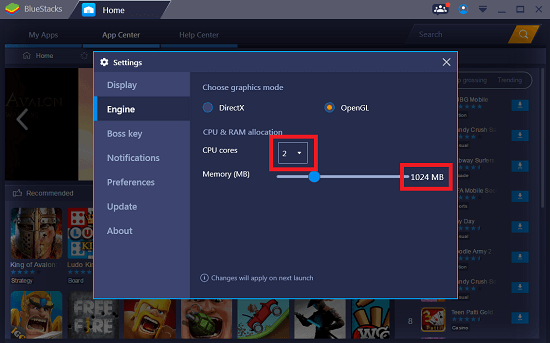
- That’s it.
2048 MB RAM is recommended to play PUBG games smoothly.
If you have only 1GB/1024mb RAM then you can still play the game. There is no issue.
How to Fix Bluestacks android emulator pubg banned
Account banned only occurs when You behave like a robot.
Like, if you are using any cheat engine or mod apk then it is automatically tracked by the game server. And after that, the account gets banned.
So if you are not using any kind of illegal method to play PUBG game then you no need to worry about the account ban.
Thousands of PUBG game lovers are playing this wonderful game without any issue.
Thanks. I hope that the above step by step or the ultimate guide to using Bluestacks PUBG mobile has helped you to solve out your problem.
If you have any query or problem regarding the PUBG mobile game. Or you think that the guide written above needs to be updated then comment in the below comment box. I would love to answer your queries.
Pubg mobile is installed using apk from their official website , now when i am trying to open it, it starts first screen opens ” starting pubg mobile ” then it gets closed on its own. Help me to solve this issue.