
Android is the most popular operating system which runs on Linux environment. As it is a Linux based system, You can easily root your device and install the Linux terminal for using ‘sudo‘ commands. Linux provides you a very smooth flexibity by which you can easily boot any boot img or iso file on your device.
You can also install windows 7 operating system with win img or iso file in just a couple of steps. And here in this guide, I am going to show how to boot windows 7 iso file on your android device without root.
Let’s see the step by step guide:
How to install Windows 7 on android using Limbo
-
- The very first thing which you need to do is that download and install the below-required files:
- Once you have downloaded win 7 iso for Limbo then install Limbo emulator in your device as usual.
- Open Limbo emulator.
- Now at your Limbo App dashboard, You will find a drop-down menu for loading machine. You need to tap the drop-down menu and then select “New.” see below picture.

- Now, a pop-up window will appear. You need to enter the name of your new virtual machine and then click on ‘Create’. see below picture

- Architecture option: Here you need to select PC.
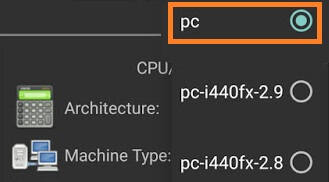
- Machine Type option: Here you need to select the x64 option.
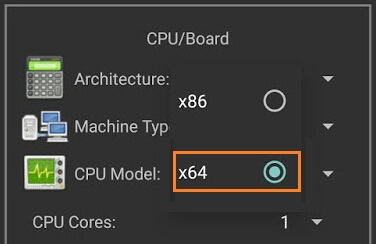
- CPU Model option: Here you need to select the SandyBridge option.
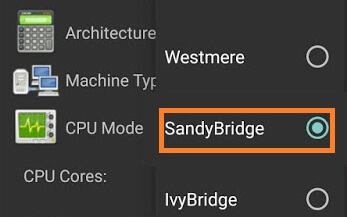
- CPU cores option: Here you need to select 4 Cores.
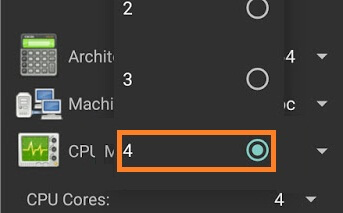
- RAM memory option: Here you need to select 880 MB RAM. You can select more RAM if your device has more than enough RAM.
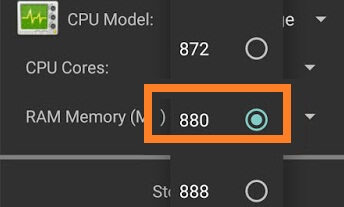
- Hard disk option: Here you need to select the “OPEN” option. After that, you will be redirected to your SD card. Now you need to locate the downloaded Windows 7 img/iso file and then select the file.

- Device option: Here you need to select Hard Disk in the boot settings.

- VGA Display option: Here you need to select Vmware.
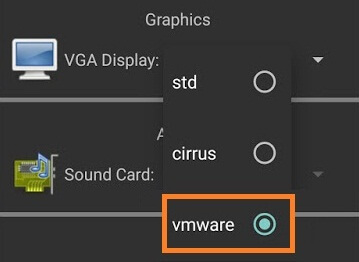
- User Interface option: Here you need to select SDL.
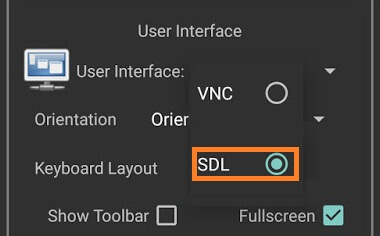
- Now you need to match all the settings as shown in the below picture one by one.
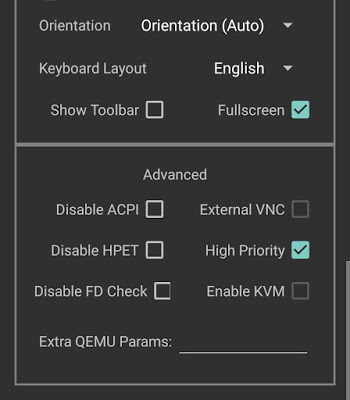
- Now you need to click on ‘Play Option‘. It will start booting process of Windows 7.

- While booting being in the process. Your device screen will look something like below picture.

- When the booting process will be 100% completed. Your Windows 7 home screen will look something like below picture.
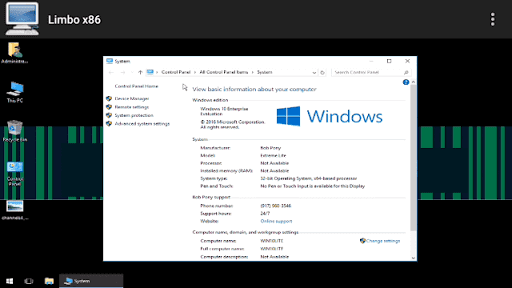
- That’s it.
I hope that the above step by step guide has helped you for installing Windows 7 iso on your android device (tablet or mobile) without root using limbo emulator.
hey guys, looks great and works until the screen “Starting Windows” shows up. It freezes there for oder 10minutes and nothing happens. Tryed different settings, but nothing works. Phone is a Samsung Galaxy S8 with actual android 8.0.0
Do you have any Ideas?
THX.
hey bro plz help.when i first open there is default keyboard setting which i can not hide and appear all the time.if i clear and assign manually it disappera but when i click on sprint and click on but can not see around with mouse but in the default keyboard setting it works but keywboard appear in the screen plz help
can be possible that it not work bc I put the image in the internal storage?
it always say me that there is a problem with the boot. Can i do something to fix it?
I HAVE MY HONOR 8 CELL PHONE WITH 4 GB RAM AND 128GB ROm
LIMBO IS INSTALLED BUT I USED THE ABOVE METHOD ITS VERY VERY SLOW
Note THIS DOES NOT WORK I AM ON KINDLE FIRE 7 AND IT DOES NOT WORK I START IT AND IT CRASHES AND RESTARTS MY TABLET PLEASE DO NOT TRY!