There’s no surefire way to tell if someone has blocked you on Skype. This is a common security measure taken by communication software developers. That way, anybody can block anyone without notifying them. However, you might still want to know if someone has blocked you on Skype or not.
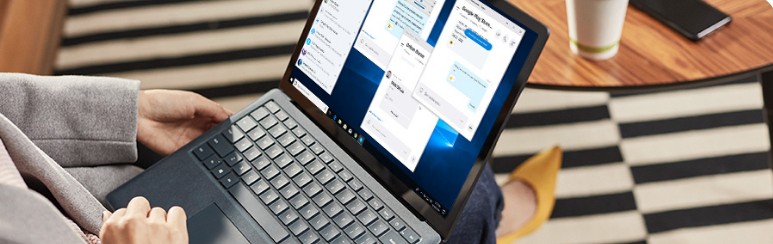
Thus, we have put together this post to let you know how do you know if someone blocked you on Skype. As you know there’s no straightforward way to find that out, we will share several tips with you for you to try. We hope these tips will help you to find if you have been blocked or not on Skype.
So, let’s begin…
Remark: Any of these tips might work in your favor. So, if one doesn’t work, skip to the next one.
How Do You Know if Someone Blocked You on Skype?
Method #1 Try to Communicate:
This is the most common solution. You might have already tried it. If you did, you can skip to the next step. Anyway, after signing in to your Skype account, go to the contact of the person that might have blocked you.
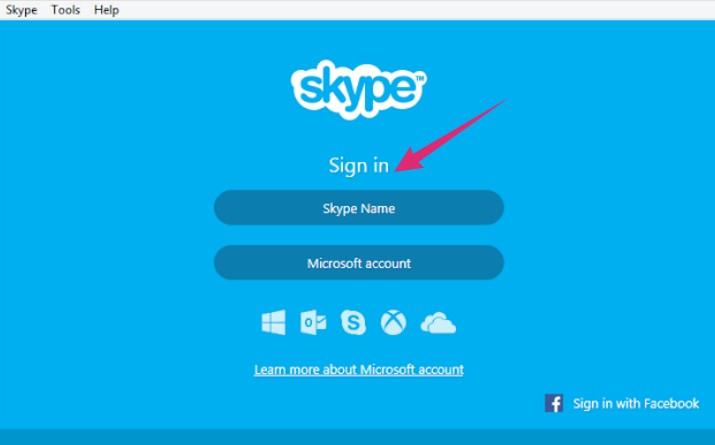
Next, send an instant message or just call them via Skype. Either a video or audio call would suffice. Now, if your message or the call reaches the other person, you are not blocked. Conversely, if it shows notifications like ‘Call Failed’, ‘Undelivered’, ‘Processing…’ etc. Then they might have put you on their blocklist.
Method #2 Check the Contact Icon:
Once you sign in to your Skype account, you will get to check all the contacts on your list. For the PC version, the recently contacted contacts will be on the left pane on the screen. For Mobile users, it will be the default screen that you find after opening the Skype app.
Typically, you will find different types of icons along with every contact such as ‘green check-mark’, ‘gray X icon’ etc. Now, if the other person has blocked you, the icon will be turned to a gray X or Question Mark (?). But this is a case that might also indicate that they have just removed you from their contact list.
Method #3 Check their Profile
Another trick is to check their profile information manually. Here’s how to do that…
For PC Version:
- Launch Skype or go to Skype Web on your browser
- Then sign in with your account credentials
- Next, all the contacts will be on the left side pane
- Now, right-click on the contact of the person that might have blocked you
- And, click on the ‘View Profile’ option from the popup menu
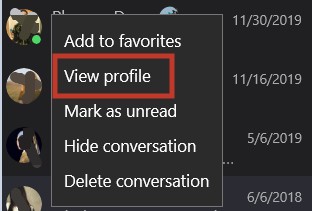
- If you see something like this on their profile: ‘The user has not shared their information/details with you’. Then this is a sign that they blocked you
For Mobile Version:
- Launch the Skype app on your phone and sign in
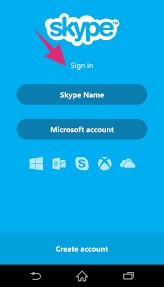
- Now, tap and hold on the contact that you want to check until a popup menu appears
- Tap on the ‘View Profile’ option from there
- Similarly, if you see something like this: ‘The Person…not shared…details’. Then you are blocked by them
Method #4 Create a Group Chat:
This is another neat workaround to make sure if someone has blocked you on Skype. For this, you have to start a new group chat session. Here’s how…
- Open and sign in to your Skype account
- Now from the left-hand tab, click on the ‘New Chat’ button
- Next, click on the ‘New Group Chat’ option
- Now, you will have to give the group a new name
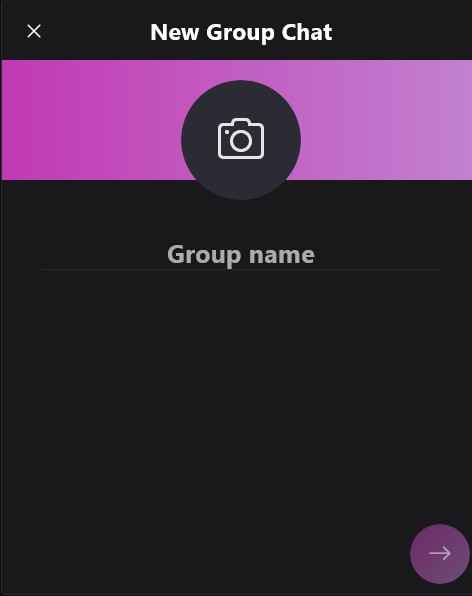
- And, then you can start to add new contacts to the group you have just created
So, at this moment, you will add the contact of the person you think that might have blocked you. Typically, it will be done promptly. But, if the person actually blocked you, you might see a notification like this: ‘It’s not you, it’s us. You can’t add this participant to the conversation’. This implies that you are on the blocklist of that person.
Tips on Skype Group Chat:
However, if you have successfully added the contact to the group chat, and don’t want to notify the person at all. Then, you can remove the contact from the group immediately. That way, the other person will not be notified.
On the other hand, if somebody else starts a group chat with both you and the person that blocked you. The messages you share in the group chat will be delivered to all the members of that group.
Method #5 Check their Availability Status:
Go to the person’s profile and you will be able to find their availability status under their name. If you see it is set to ‘Last Seen Days Ago’ for a long time. Or the ‘Online’ status has not appeared forever. Then they might have blocked you. However, by default, Skype sets the status to ‘Last Seen Days Ago’ if anyone hasn’t signed into their account for the last 6 days.
Method #6 Search Away:
Go to the ‘Search’ box on your Skype account and type in the username, actual name, or the email of the person. If you don’t find any match in the search result, then they have probably blocked you.
Method #7 Check their Profile Picture:
You can also take a look at the profile picture of the other person. Normally, they will have their own profile picture on their profile information. But, in case they have blocked you, you will see one of Skype’s default display avatars in their profile. For instance, you might see the Skype logo/Big ‘S’ icon instead of their original picture. This means either you are blocked or they have deleted their account.
Method #8 If you are blocked:
You will still be able to see their profile picture even if a person blocked you. So, this will be the same whether you are blocked or not.
Method #9 If you are Blocked & Removed:
The only time you will not be able to see their profile picture is when they have both blocked and removed your contact from their concha list. So, when you don’t see their profile picture, you can be sure that they have put you on their blocklist.
Method #10 Untitled Chat:
After signing in to your Skype account, navigate to the ‘recent Chats’ list. It will be on the left-hand side of the screen on the PC version of the software. For the mobile user, it is the default screen that opens up when you launch the Skype app.
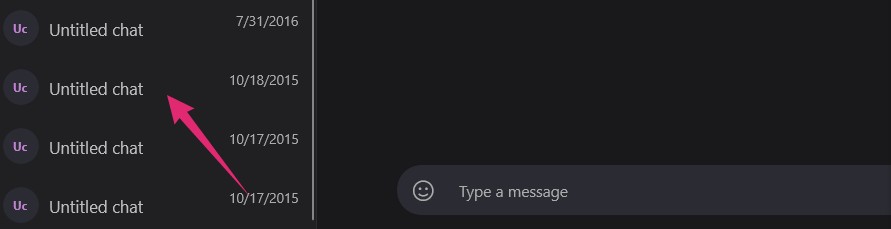
Now, scroll down to the bottom of the list and you might find a few contacts named ‘Untitled Chat’ there. These are the contacts either you have blocked or they have blocked you. But unfortunately, you won’t be able to retrieve any information about the contact. So, you will not know for sure who has blocked you.
Our Last Words:
Here are 10 tips to find out if someone has blocked you on Skype. All of these methods are just workaround as there are no absolute methods to find out exactly if someone blocked you or not. Thus, try one by one until you find out the one method that works for you.
And if you have any more tips or tricks on this topic, don’t forget to share with us in the comment section down below!